How do I mute an email thread on iPhone?
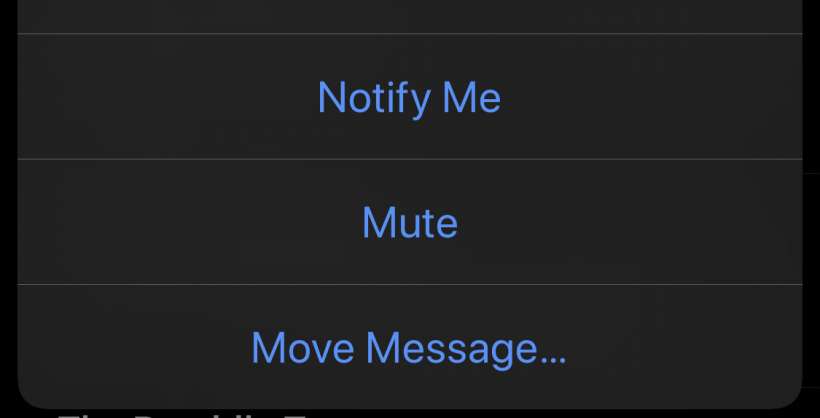
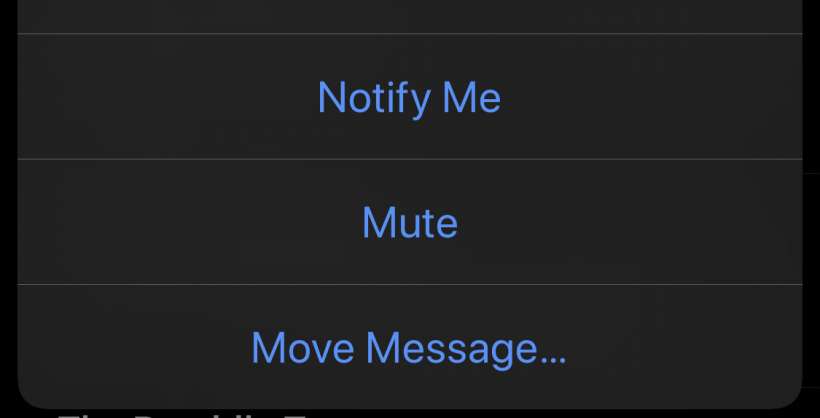
Submitted by Jon Reed on
Until now you could only do very simple formatting of your email text - you could make it bold, italicized or underlined. iOS 13 adds rich text formatting, giving you many more options add style to your message with. Now you can quickly change font and text size and color, add numbered/bulleted lists and justify the text.
To use the format tools, start a new email from your iPhone or iPad's Mail app and tap the "<" button.
Submitted by Jon Reed on
iOS 13 has improved the Mail interface - instead of tapping and holding until a menu appears and then scrolling left and right to find your tool (which you can still do if you prefer), there is now a much more aesthetically pleasing and useful toolbar that you can open with a single tap. From this bar you can format your text, insert photos, take a photo, attach files, scan a document and insert a sketch.
Submitted by Jon Reed on
iOS 13 finally adds support for zipping files and unzipping compressed files. You could do this before with third party apps but it's about time native support was added, especially since they introduced a file management system (Files) in iOS 11. Here's how to open and extract zipped files and how to compress your own files and folders on iPhone or iPad running iOS 13 or better:
Unzip
Submitted by Jon Reed on
iPhones and iPads these days have quite a bit of storage, so you may have plenty of room to save documents on your device rather than spending money to upgrade your iCloud storage to the next tier. To do this you will want to set your internet downloads to automatically save locally, which is easy to do with Safari's new download manager and you will want to make sure you save email attachments locally. Also, anything you have stored in iCloud you can always move to a local folder in the Files app.