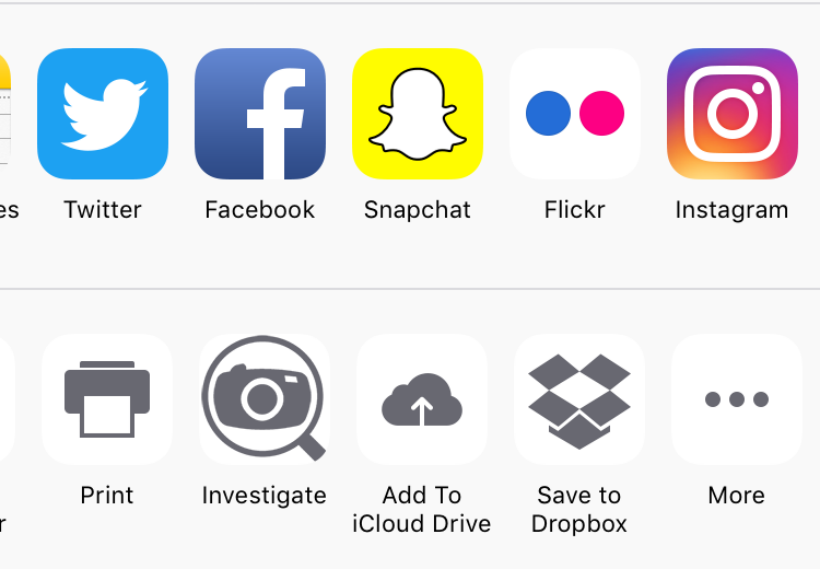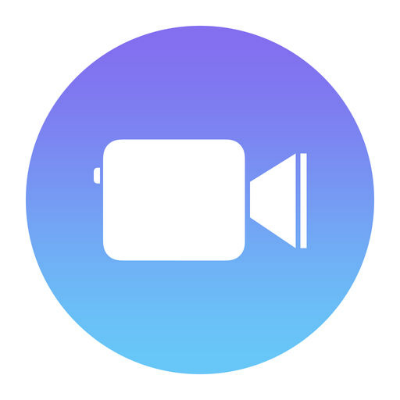How to add more options to your iPhone's share menu
Submitted by Jon Reed on
Whenever you tap the share button a two tiered "Activities" menu opens that gives you a variety of sharing options. Depending on what type of object you intend to share (photo, music, Notes, files, etc.), default options like AirDrop, Messages, Mail, AirPlay, Duplicate, Copy, etc. will come up. Some may not be aware, however, that the menu is customizable - you can add other options like Twitter, Facebook, Snapchat, Instagram, iCloud Drive, Dropbox and more. This makes sharing a lot easier than opening up individual apps and then accessing your photos/files in order to share them.