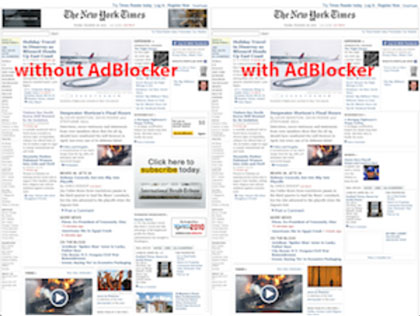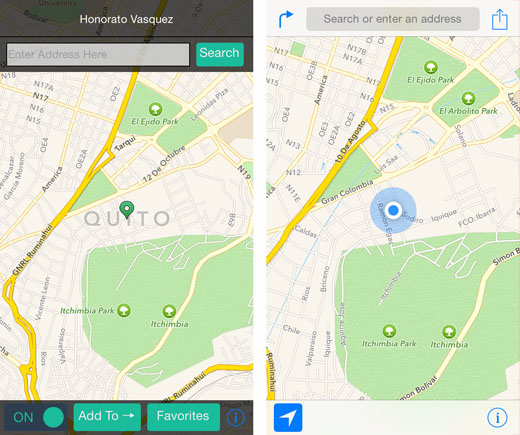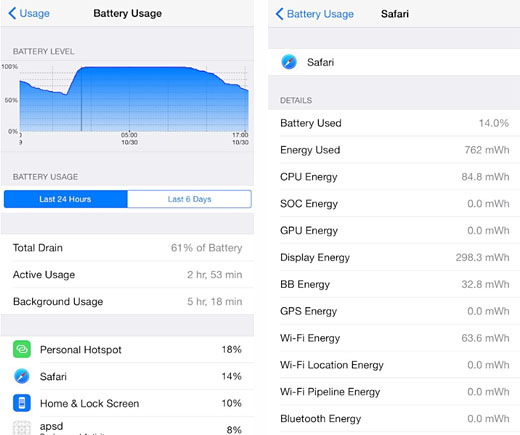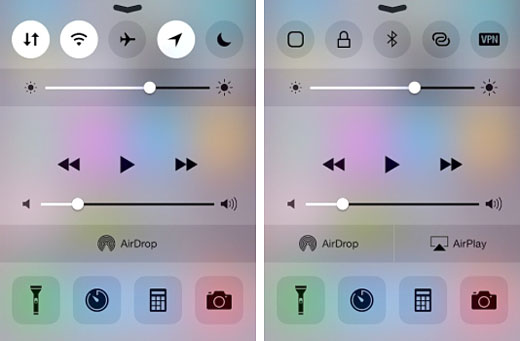Lock and Protect iOS Apps with the Asos Tweak
Submitted by Bob Bhatnagar on
Individual apps can be protected with the jailbreak tweak Asos, recently updated for iOS 8. Asos prevents an app from running without authentication, making it possible to add a passcode to apps or use Touch ID for access. Asos also protects its own settings page, and can do this with Touch ID.
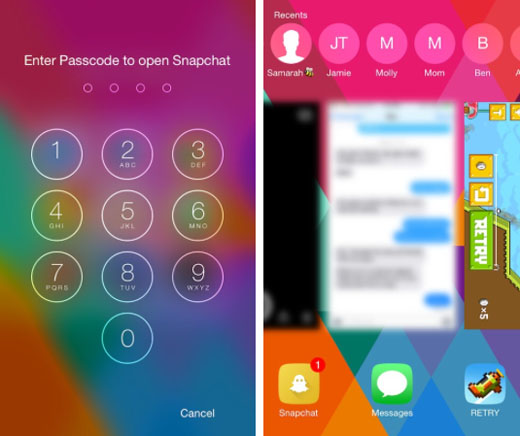
Once installed, settings can be configured to determine when an app prompts for authentication. Apps can request a passcode or Touch ID every time they run, once after reboot, or at timed intervals. Each app installed on iOS 8 can be secured or left unprotected by Asos, based on user preferences.