Why can't I add a personalized name and photo in the Messages app?
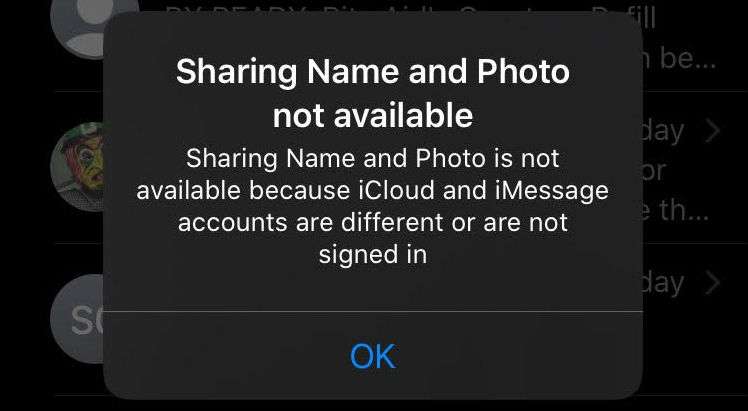
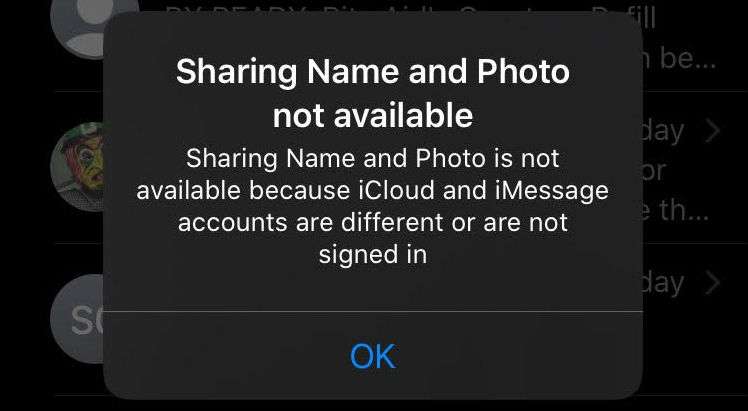
Submitted by Jon Reed on
With iOS 12, Apple encroaches on Snapchat's turf with a suite of new stickers and filters for the Messages camera, along with the ability to use Animoji and Memoji on FaceTime calls. While the Messages app has had stickers for some time now, they've been relegated to message threads; now you can paste them on photos you take with the app's camera, a feature that's been available on Snapchat for years and more recently on Instagram and Facebook.
Submitted by Jon Reed on
Grouping your contacts makes navigating them on iPhone much easier and allows you to message and email a multitude of contacts at once by allowing you to simply use the name of the group rather than typing in each individual every time. Unfortunately there is no way to do this on the iPhone itself without a third-party app. Apple prefers you to use iCloud to make contact groups which, once you created, will sync across all of your devices. Here's how to make a contact group with iCloud:
Submitted by Jon Reed on
In addition to adding several new Animoji including a tiger, koala, T-rex and ghost, and adding tongue detection, iOS 12 also introduces Memoji. Memoji are personalized avatars that essentially allow you to create an Animoji of yourself, letting you customize your head shape, skin tone, hair style, eyes, accessories and more. Like the other Animoji, Memoji require the TrueDepth camera and thus are only currently available on the iPhone X. Here's how to create and use Memoji on iPhone:
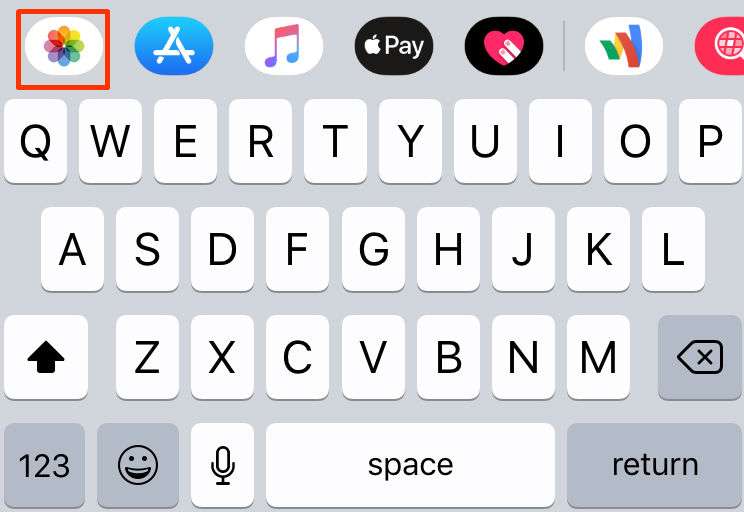
iOS 12 changed the way you send photos through the messages app. The camera icon now only brings you to the Camera app, and no longer gives you the option to select a photo from the Photos app. To send a photo through the Messages app on any device running iOS 12 or later, you must now use the App Drawer.