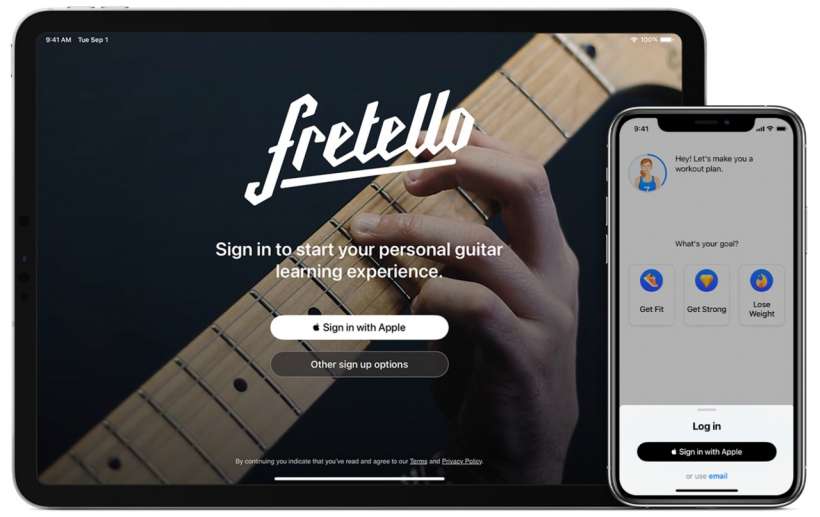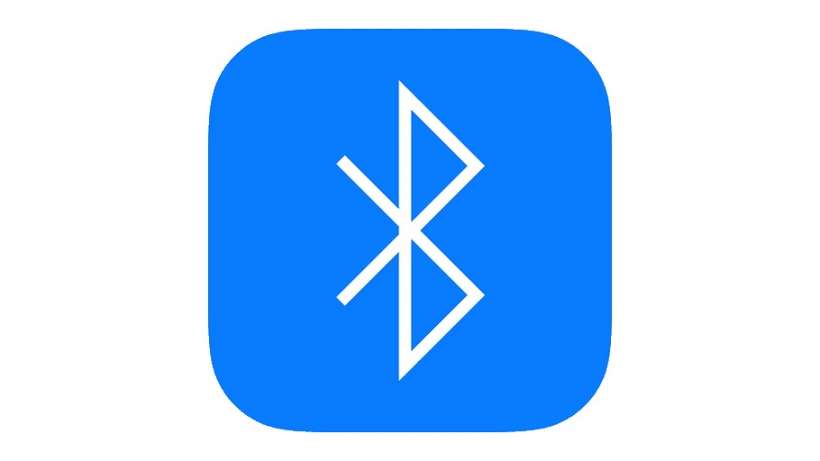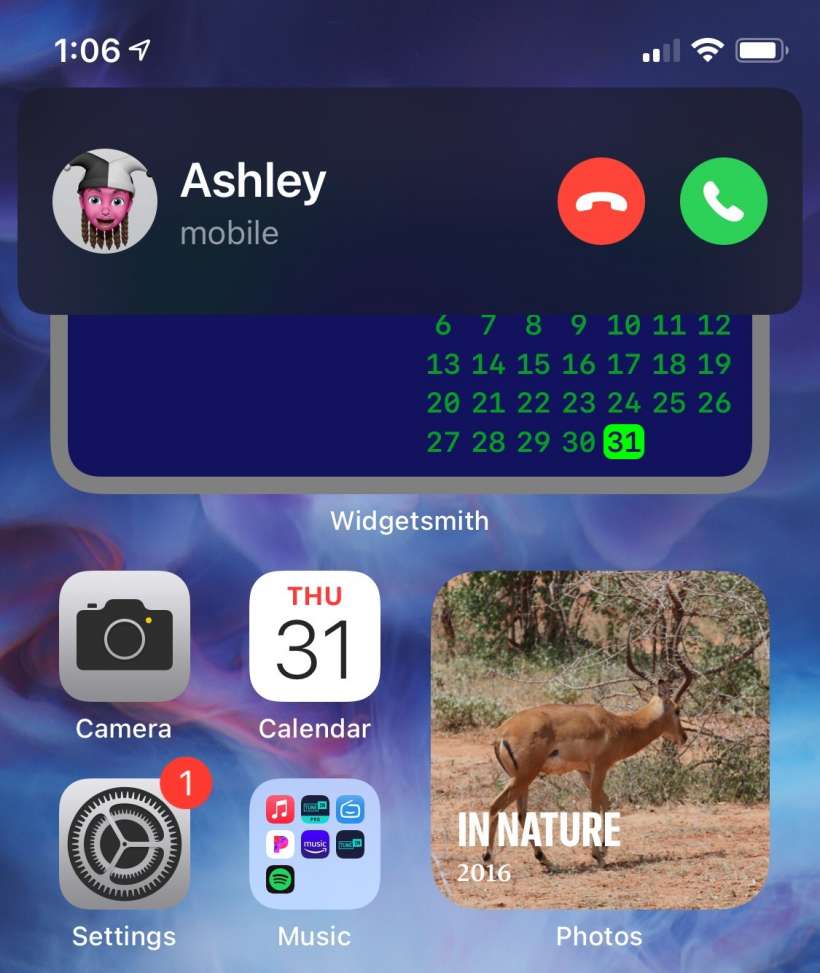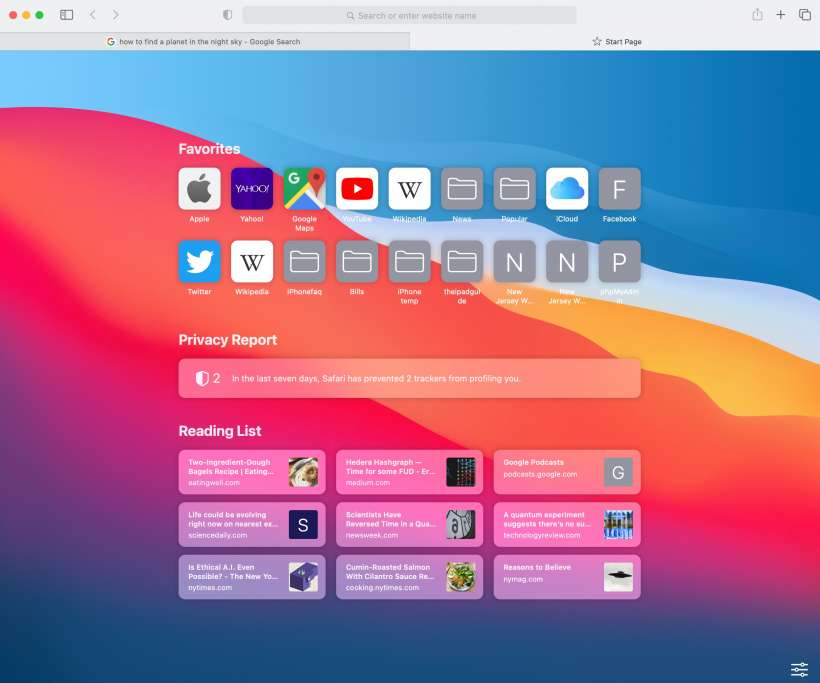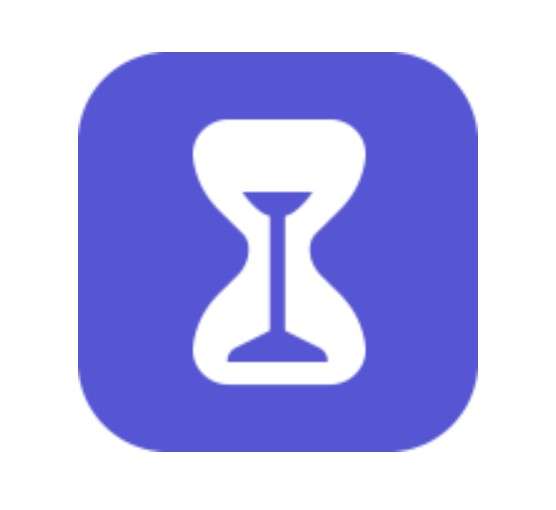How to see what apps are using your Apple ID
Submitted by Jon Reed on
Since iOS 13 you've had the option to use Sign in with Apple to register with any apps, websites or services that offer it. Basically it is like signing up for something using your Google or Facebook credentials, but it doesn't track and profile you like they do. If you have been using Sign in with Apple you can view and manage which of your apps and services are using it in your iPhone or iPad Settings. Here's how: