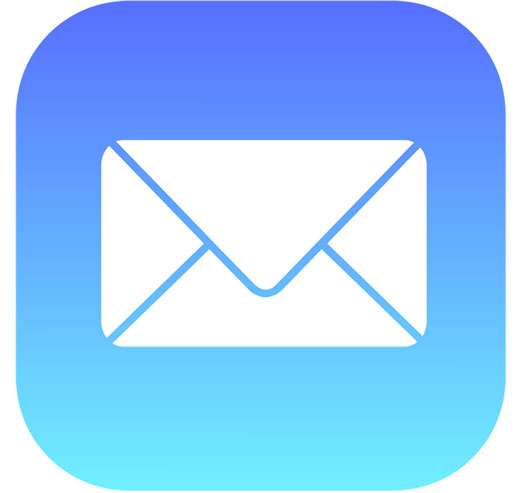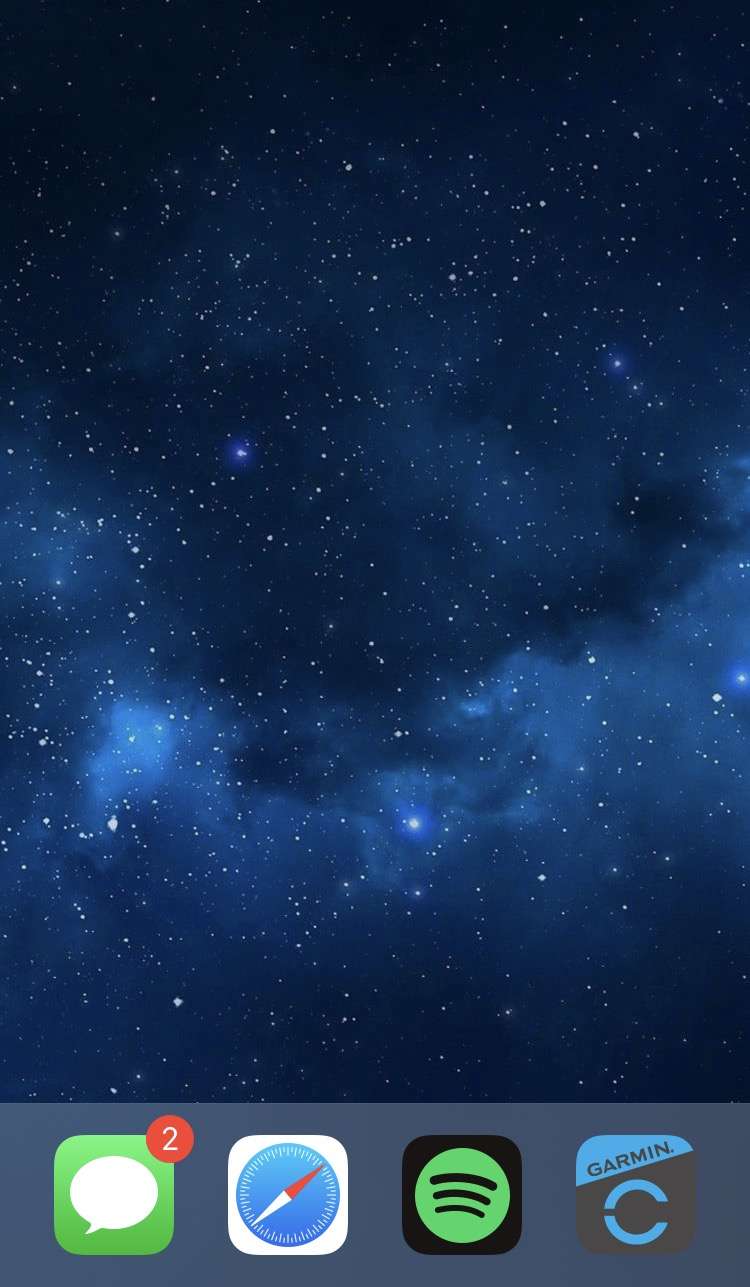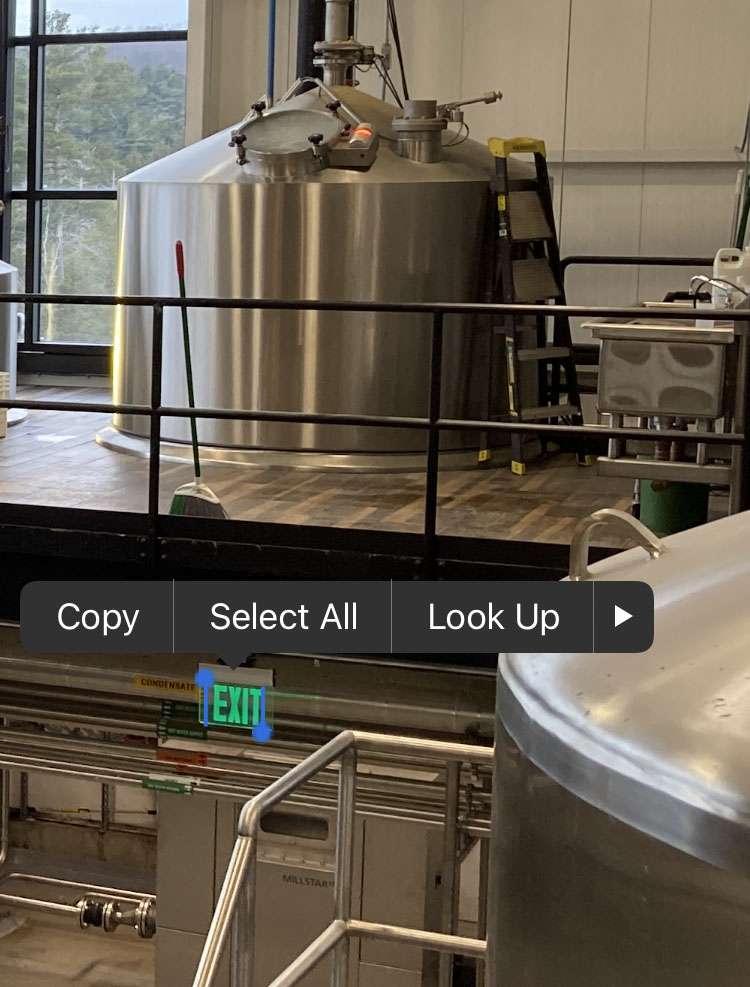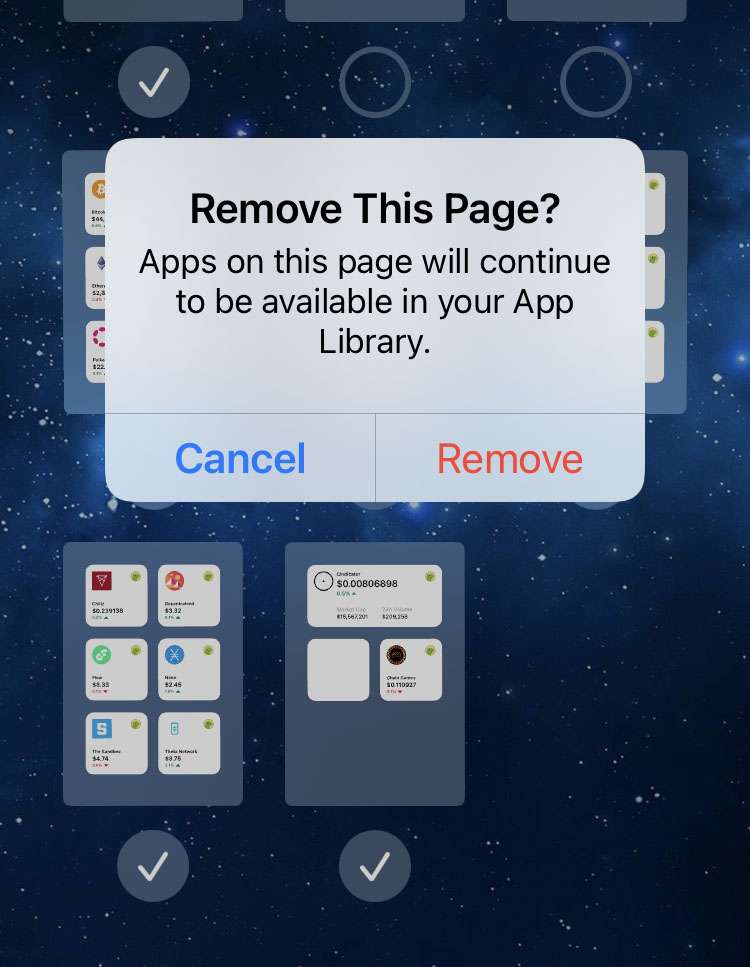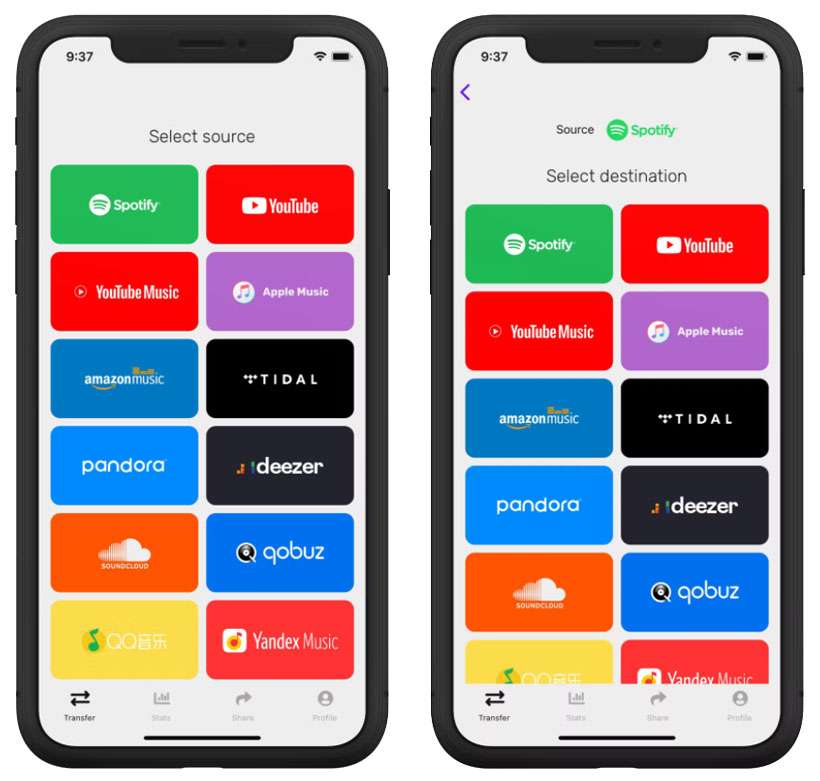How to change Hide My Email address forwarding
Submitted by Fred Straker on
Hide My Email gives Apple device owners a built-in way to protect their privacy and cut down on spam. Unique, random email addresses are created by the service when using Sign in with Apple on supported apps or websites, or with an iCloud+ subscription. Messages are automatically forwarded to the personal email of your choice. This ensures that only apps or websites you choose get access to your real email address.